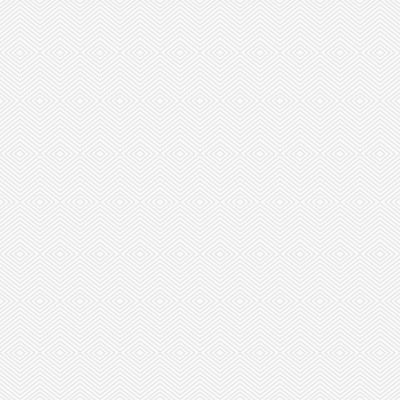Working from Home: My Experience, Dos-and-Don’ts, Equipment Recommendations
1. What was the transition like from working in the office to working from home?
I consider myself fairly tech savvy but even I could not anticipate the demands and needs of working from home brought on by COVID-19. The transition from working from the office to working from home was difficult.
Dispute Resolution of a certain complexity is a “team sport” and the quality of interactions with colleagues took a hit in the early stages. Everyone needed to quickly be on the same page with regards to new modes of collaboration through technology. For myself, I had been embarking on a process-transition for the firm since early 2019, so in many ways having to enforce the change out of necessity was the silver-lining to the predicament.
What was a struggle was blurring of the lines between work-time and personal-time to an extent not previously experienced. Before, while dispute lawyers have (and do) routinely work all-hours because of mobile phone connectivity, the shortening of the distance to “full-on” work from bed to home work-station disrupted my routine. There were extended periods where I would work 20+ hour days, commencing 5-10 minutes after rising in the morning, and only ceasing when I physically could not keep my eyes open. But it has been a learning process, requiring discipline for sustainability. I do not profess to have fully mastered the work-from-home work-balance dynamic, but with time you learn to better understand your physical and psychological needs, and try to create better boundaries.
The solution to this problem must start with management in firms. While everyone should self-care, firm managers must lead by example, and take active steps to ensure sustainability of our teams.
2. What is your work from home set-up like?
My set-up is fairly complex now. My firm had the full suite of Office 365 services (now called Microsoft 365) from late-2018, but was not using all included services. In truth, many of the applications in Office 365 (besides basic applications like Word, Outlook and Excel) were not typically used in a law firm setting.
The first transition was to engage with web-conferencing (using Skype for Business), with plans to move to Microsoft Teams for communications and collaboration by web-conference, notes and messages with follow-up.
Prior to the 2020 lockdown, I had already invested in a home set-up. Initially, this was simply a personal laptop that I had used for work with a second screen, but subsequently I upgraded to an ultra small-form factor PC (Dell Optiplex 7080) and three 23 inch monitors. These were perched atop the dining table and could be moved around when there were more diners than usual.
However, the lockdown demanded a more permanent solution. First, quality web-conferencing was necessary for hearings and client meetings. Second, being out-of-office meant more digital documents and less hard copies. This translates into need and requirement for (1) stable internet; (2) audio/visual equipment; and (3) more screen real estate.
3.Are there any gadgets (microphones, speakers, screens, chairs etc) that you recommend and why?
a. Improving Your Set-Up
Equipment costs hard-earned money, and before deciding what to buy, one should first understand what you need (vs what you want), and know exactly what you want to achieve by your purchases. Equally important is ensuring compatibility between new equipment and your existing equipment.
I have made several mistakes along the way, but this past year I have distilled some fundamentals that I would share about getting the best value for your purchases. But first, some “truths”:
- The technology is constantly evolving – what you buy today will be redundant in about three years, so plan your purchases on that basis. Conversely, try to invest in equipment with some physical and technology durability so you can use it as long as possible.
- Save for some audacious products, nothing is truly “too expensive”, particularly when you consider the benefits of your investment.
- If you intend to look and sound good during live web-conferencing invest in that, and don’t compromise. By this I mean spend the money, and learn how to properly use what you have bought.
- As lawyers, we do not need super-speed gaming computers. We need computers that can keep up with cloud-computing solutions we use, adequate graphics chips to support multiple displays, stable internet (ie wired internet options) and the best visual and audio presentation for web-conferencing.
b. Quality of Internet Connection
The most basic thing you can do is improve the quality of your internet connection – this means stability and speed of internet. A wired internet connection (physical cable(s) linking your device to the internet) is preferrable compared to using wifi. It prevents connection outage caused by physical obstructions between your device and wifi broadcasting device (router/access point). Wifi bandwidth is also likely to drop if there are many simultaneous users on wifi (think of mum watching a Korean drama on Netflix).
Many modern laptops nowadays are too slim to have an in-built ethernet jack for wired internet – don’t fret, get a portable hub. I would recommend the UGREEN 9-in-1 USB C Hub as a solution. It does much more than just allow for ethernet, such as providing additional display outputs. Such hubs, however, can overheat from prolonged usage. A better solution (though more expensive) is to purchase a docking station. These have their own power-sources, and are designed to remain on your desk all the time. In my offices, we use the Thinkpad USB-C Dock Gen 2. The pricing for these may seem high, but it is a good investment, and there are many sales. Dedicated (and non-portable) docking stations deal with heat management and power delivery better.
That said, it is not always convenient or even feasibile to have a trailing internet cable tethered to your device. Indeed, the latest wifi standards (802.11ac – “Wifi 5”, 802.11ax – “Wifi 6”) provide very suitable bandwidth and stable connections. Wifi 6, in particular, is able to allocate bandwidth very efficiently even with many devices connected. So ultimately one should check internet speeds first, and decide whether an investment into wiring-up your home is necessary. However, in order for one to utilise Wifi 6, both your broadcasting device (wifi router/access point) and your device (laptop) will need to be Wifi 6 compatible. If they are not then your wifi connection will default to the lowest common wifi standard, and you may not be getting the best quality connection.
c. Audio Input
With web-conferencing being a core consideration, the “right” audio input solution needs to consider audio quality and how your chosen device looks visually. A device that is superior in audio capture, but makes you look ridiculous on-screen can never be the right solution. Big question here is whether to go wired or wireless, and which type of microphone is best suited.
In general, I would recommend that your choice of audio input device be correlated to the space where you work. If you have a quiet space to work with no distractions, consider audio input devices that require less noise cancellation. If not (which is the majority of people), consider using a headset that has a small microphone boom arm.
At base, therefore, I would recommend, the use of a wired headset. A wired headset typically has the benefit of physically (and in some cases digitally) blocking out other sounds which helps with focus.
When purchasing a headset it is important to distinguish between two different “noise-cancelling” features. General “noise-cancelling” isolates the audio from your device from the sounds of your physical surroundings – it helps you, but does nothing for the people at the other end of the web-call. Noise-cancelling microphones help to isolate your voice from everything else in your physical surroundings (background TV/air-con).
The most inexpensive wired headset I could recommend is the Mpow 071 or HC5 models. They have decent voice clarity and good audio, and both use USB-A to connect. At their price-point (sub-$40) they do not have noise-cancelling features, but in a relatively quiet environment they will work decently, though the microphone tends to be quite sensitive, so any other persons speaking on your end will likely be picked up.
On the noise-cancelling spectrum, I would recommend the Plantronics (or Poly) Blackwire 5220 or 435. These all have some noise-cancelling, and are more expensive. My favourite is the Blackwire 435 as it has different ways of being worn (I use the individual ear-hooks) and do not have a massive over-head band.
Speakers are quite easy – use what you have. I have been a long time-supporter of Creative products, and would recommend the Creative Stage Air or any of their Gigaworks speakers. These also can be used to listen to music while you work.
Choosing a microphone is more complicated – the concept of the “best sound” is highly subjective and all of the popular web-conferencing tools (Zoom, Teams, Bluejeans) compress audio signals from the source to reduce bandwidth, so the quality of audio will get diminished for the listener. The challenge, therefore, is to get the best sound out of your device first.
Dedicated microphones come in three categories for output: USB output (plug straight into your devices), 3.5mm output and XLR output. If you use a microphone with a 3.5mm output, you’d plug that into the round socket on your laptop or PC, and your Operating System’s audio driver controls it. I would not recommend these as those audio drivers tend not to be the most helpful. USB output microphones are the “easiest” to deal with – just plug into any USB-A/C port. These are microphones that were intended to be used with computers, and typically have good in-built pre-amps and digital conversion. XLR-output microphones are the most “pro” option, and require additional hardware; an audio interface.
The style of microphones will also generally, fall into two “types” depending on their audio pick-up patterns or use. Dynamic microphones (used by singers in live performances) are better for capturing loud sounds whereas condenser microphones are better at capturing more delicate sounds (typically in a studio setting). More importantly, dynamic microphones are better at rejecting other sounds not immediately in the pick-up range (off-axis). Condensers tend to pick-up everything – the sound of typing, writing, aircon etc. Dynamic microphones are also best used when very close to the speaker (again, think of singers on stage). To me, there are two practical considerations: (1) Are you ok with a microphone in sight onscreen; (2) what is your tolerance for external sounds (are you in a quiet environment).
For myself, I use a dynamic microphone and specifically the Shure SM7B. The SM7B is a microphone favoured by many podcasters and even radio stations – it gives a “rich” sound. However, this set-up is fairly expensive.
USB condenser microphones are also very common, and well-advertised. Popular ones include the Blue Yeti or the Samson G Track Pro. Both can be mounted on (a strong) mic boom arm, or placed on the desk. The problem, I find, is that the microphone picks up too much keyboard-typing sounds, which is unavoidable if you are in a work meeting or a hearing.
Of course, many also have in-built microphones with their webcams. Reputable webcam brands like Logi or Razer tend to have better audio capture, but you get what you pay for. Models like the Logi Brio, Logi C930e or C925e or Razer Kiyo will have better quality audio. These are, however, far-field or general area microphones and will pick-up all manner of environmental noises too, and the sound quality tends to be echo-y even with the best models.
Finally, there is the in-built microphones to laptops. There is no doubt that this is the worst option. Generally the sound quality is very poor and can be prone to feedback because the microphone and speakers in a laptop are closely placed.
d. Video Capture
Webcam prices sky-rocketed during lockdown (understandably) but have normalized a bit since. Like audio, video signal is compressed by the web-conference applications so there is a valid argument that getting a higher resolution capture is somewhat pointless. However, webcams do not go out of style. I would recommend buying the best that one can afford.
Laptop in-built cameras are, generally, very terrible in every aspect. Resolution-wise only the very latest have Full HD 1080p resolution, most have 720p or worse. By way of comparison, most mobile phone cameras are at 4k resolution or better. If you value what people see of you, buy a dedicated USB webcam.
The Logi range of webcams is a very safe bet, and I would recommend the C930e and the Brio business webcam. The latter is a 4k camera, which will probably see its true value only in time to come. Buying a webcam may also influence audio quality, so spend as necessary. I use the Logi Brio myself, and would highly recommend this as it also comes with features to change the capture angle (narrow or widening) and in-built digital zoom.
For firms, thought should be given to meeting room spaces, and the above devices are really insufficient for such purposes. I would recommend the Logi MeetUp system for meeting spaces, or comparable systems from Poly, Jabra or Cisco.
At the “pro” level, there is also the option of using your DSLR or mirrorless camera from Sony, Nikon, Canon or other manufacturers, or action cameras like GoPro, as a webcam. There is a great benefit and boost in optical quality if you do.
Some of the manufacturers have released software updates so that you can plug these cameras straight into your device via USB. For others, you need to purchase a capture card to convert a clean HDMI output to a different digital signal
However, these set-ups can be quite temperamental. One would need to ensure that the battery life is ok (or there is alternative power source) and make a number of configurations. There is also concerns of overheating and hardware set-up is necessary to mount the camera in an appropriate place and angle.
A major issue, however, is syncing up audio and video. Because of the conversion process there is typically a lag between the video and audio (the audio coming through a different source) – you hear the audio then you see the lips move. So my general recommendation would be a high quality, high-resolution webcam as the best solution for most lawyers.
e. Lighting
The best video capture device will still struggle if lighting conditions are poor. The easiest example of this is not having enough light, but an equally common example is having too much background light or having a light source in “frame” that washes out the image.
Why is the image “bad”? Sensors in the camera/webcam adjust the settings such as contrast, brightness and white balance based on what it “sees”. When the background behind you is very bright, the camera “darkens” the entire image to prevent the back from just becoming white (because, unlike our eyes, the camera can’t deal with such a wide dynamic range). The result is that your face will be darkened. The same darkening happens if there is a very bright light source within the frame. When this happens, there isn’t anything wrong with the camera, it’s a problem with lighting, framing and composition.
Another common problem is when your main light source is coming from directly overhead (think of the fluorescent lights in your office). This will sufficiently light your face but will cast deep shadows under the eyes and other facial features, which can lead to a creepy image.
The common recommendation is to place yourself in front of a large light source (like a window) that will naturally light up the face, and to not sit directly in front of a bright window. However, space constraints at home mean that this is not always possible and the solution does not work at night. So you will need controlled artificial light to ensure that your face is lit at least as brightly as your background.
There are two solutions. The cheap option is to buy an Ikea Tertial lamp, clamp it on your desk and shine it on your face (you may want to clamp some tracing paper on the front to diffuse it). The downside is that you have no control over light intensity or colour temperature (warm to white lights). The most expensive option, which streamers favour, is to purchase Elgato Key Lights, which has intensity and colour control. The in-between option, is to get the Dazzne D50 video light. I went with this because it is fairly portable, and has a wireless remote.
f. Screen Real Estate
I recommend getting as many screens as your device allows, and monitors that have height adjustment and rotation ability. My favoured monitor at the moment is the Dell P2319H – this a 23 inch monitor with the adjustments mentioned, and has a built USB 3.0 hub (so you can plug in a headset or USB drive on the side). It will accept video output via HDMI, DP and VGA which is versatile and comes with a three-year warranty. There are usually sales for this model on Lazada or Shopee so all-round good investment.
When buying screens, it is crucial that you first determine how many monitors your device will allow (and at what resolution) – even if there is a physical port on your computer, it does not mean that the monitor will work. So do check-up on the datasheet for your graphics card first before buying.
4. Is there any software e.g. CRM modules or cloud storage that has helped you to collaborate effectively with your team while working remotely?
My team are fully invested in the Microsoft 365 services. For cloud document storage we use the Sharepoint storage and OneDrive for Business. We collaborate by messaging using Microsoft Teams and also host web-conferences through the same platform. The interface is continually improving and the interface resembles social media platforms which is familiar to all. The Microsoft Suite is also fairly inexpensive with a single per/user monthly fee for all services including the hosting of e-mails. I highly recommend it.